xmonad the tiling window manager
tiling window managers, xmonad on ubuntu 19.04
I like screen real estate, my laptop has a 4k screen and I mean to use every last pixel to display code. Gnome on Ubuntu has two bars at the top of the screen, I want to use that space for code!
I often press F11 in various applications to take up the entire screen, but I want more, it’s time to install xmonad!
xmonad has great features like virtual desktops. I keep my shell open in desktop 1, emacs on 2, a browser on 3, and other apps on their own desktops. I’m also a fan of recompiling and reloading my xmonad config at runtime to try out new changes.
xmonad expects to be installed system-wide so it can easily recompile itself, but I’ve since switched to cabal’s new-build and new-install commands.
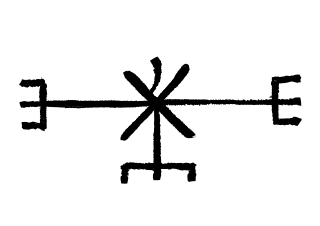
xmonad with cabal new-install
I asked on the #xmonad IRC channel, geekosaur told me I can use a build script to get around system-wide installation.
I’m still fighting with build scripts but in short I ended up creating a separate cabal project that depends on xmonad and xmonad-contrib. The xmonad-testing repository was suggested, it includes an example build script.
- git clone https://github.com/shapr/shaexmonad.git
- mkdir ~/.xmonad
- cp shaexmonad/build ~/.xmonad/build
- chmod u+x ~/.xmonad/build
- edit ~/.xmonad/build and change SRCDIR to the location of your xmonad checkout
create /usr/share/xsessions/xmonad.desktop and paste in
[Desktop Entry]
Name=XMonad The Incredible
Comment=Lightweight tiling window manager
Exec=/home/shae/.xmonad/xmonad-x86_64-linux
Type=Application
You will want to change the value in the Exec= field to match your install location!
requirements
install Haskell
- git clone https://github.com/haskell/ghcup.git
- cd ghcup
- mkdir -p ~/.ghcup/bin # create a directory for ghcup
- export PATH=~/.ghcup/bin:$PATH # add the new directory to your PATH
- ./ghcup install 8.6.3 # this will download the Haskell compiler for your platform (Linux, Mac, WSL?)
- ./ghcup install-cabal # this will install the package manager
- cabal new-update # if this doesn’t work, ~/.ghcup/bin/ probably is not in your PATH
install utilities
cabal new-install xmobar
If you want to use the exact same config as above, you’ll need to install trayer.
If you have gnome installed, you’ll have nm-applet.